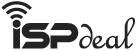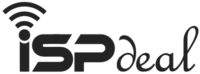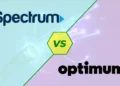Peacock is a steaming channel that is gaining popularity among viewers day by day. You can also try this channel. But those who are using LG Smart TV may face some problems. because some users have reported that the Peacock app does not appear when installed on an LG Smart TV.
Through research, I have found some hacks for bypassing any issues you might experience when installing the Peacock app on an LG Smart TV. Previously we have discussed How To Get Peacock On Samsung Smart TV! hopefully, those who are using LG TVs will benefit from this article.
Keep in mind that Peacock is a streaming service, so the speed of your internet connection will affect how fast it is. Your download speed should be at least 20 Mbps for HD quality and 25 Mbps for 4K quality.
Are you interested in unfolding the mystery of “How to Get Peacock On LG Smart TV?” You should say yes. This article will briefly discuss getting Peacock on LG Smart TV.
How to Get Peacock On LG Smart TV?
Peacock has already piqued the interest of a lot of people, and we should be thankful for popular television shows. It began in 2020 and has kept its rapid expansion strong. Peacock is also compatible with all media devices, including smart TVs, consoles, etc. Peacock’s low prices are its greatest strength.
Most people prefer Peacock because it provides free access to thousands of games, sports, and other media. However, the content and ad interruption of this basic plan is restricted. By joining one of its paid membership plans, you can get full access to the content and an ad-free experience. Everything is reasonably priced.
You can download and install Peacock on LG Smart TV. You can still watch Peacock shows on your LG TV if you do not want to download the app.
Download Peacock on LG Smart TV
You must first download Peacock to your LG Smart TV before you can watch NBC Universal shows there. The procedure is easy to follow. However, the LG TV model will determine whether Peacock can be added. There might be a few more features on the latest LG models.
A connection to the internet and WebOS from the LG app store are all required to download Peacock on LG TV. How to download Peacock on an LG Smart TV is as follows:
- Connect your LG television to the internet.
- Press the “Home” button on the LG TV remote.
- Click the More Apps button on your LG TV’s Home screen to access the LG Store.
- On the App store screen, select the “Search” icon.
- Look for the Peacock application.
- To install the Peacock app, click on it in the search results.
- Open the Peacock app after installing it.
The setup procedure of Peacock on an LG television
Installing Peacock on LG TV is not a very difficult task, by following some steps you can easily install Peacock on your LG Smart TV. The steps are discussed below for your convenience.
The sign-up procedure for Peacock on LG TV
You can sign up for Peacock on your LG TV or your smartphone. How to signup Peacock on an LG Smart TV is as follows:
- On the Peacock app, click the “Sign-Up” button.
- Enter the necessary information, including your password and email address.
- The box labeled “Terms of Use & Privacy Policy” needs to be selected.
- Select “Start Watching.”
- Fill in your name, birth year, and other personal information.
- Re-click “Start Watching.”
- Peacock may have sent you a confirmation email by now.
- Utilizing your login information, log in to your Peacock account.
How to Watch Peacock on LG Smart TV?
- From the Home screen, open the Peacock.
- Use the information that is required to sign in to your Peacock account. It is required when the Peacock app is first launched.
- Right away, start watching your favorite Peacock shows.
How to watch Peacock on an old LG TV?
Peacock may only sometimes be installed on your LG television for surprising reasons. WebOS may not be available in the app store, or your television needs to be updated. Don’t stress. Even in these situations, you can still watch your favorite Peacock show.
Peacock can be streamed in a variety of different ways on LG televisions. Peacock shows can only be streamed using an external streaming device. The most popular methods for streaming Peacock on LG television are listed below.
Stream Peacock on LG Smart TV using Apple AirPlay
Peacock can be streamed on your LG television if it is compatible with Apple Airplay. Need help locating Apple Airplay? Update the firmware on your LG Smart TV. Check to see if the LG model you have has Apple AirPlay support. Using Apple Airplay, install the Peacock app on an LG Smart TV as follows:
- Install the Peacock app on your iPhone or iPad.
- Sign in to your account.
- Check that your iPhone, iPad, and LG Smart TV are connected to the same Wi-Fi network.
- Play the content or shows you like best.
- Select the Airplay button.
- Select your LG Smart TV.
- This will display the paid-for content on your smart TV in the Peacock app.
Watch Peacock on an old LG Smart TV with Chromecast
Google’s Chromecast is an external streaming device. You can stream a lot of HD and UHD content from the internet with it. In addition, by adding a variety of applications, you can transform a non-smart TV into a smart TV with Chromecast.
The best part is that the Chromecast app does not cost anything but will give you access to premium streaming devices as a membership. The following is how you can use Chromecast to stream Peacock.
- Check if your LG Smart TV has a Chromecast built-in first.
- Press on Home -> Settings -> Apps.
- Click “Enable” if Chromecast is listed on your LG TV.
- Install the Peacock app on your computer or smartphone.
- Go to your Peacock account and sign in.
- Start playing the shows you like.
- In the upper right corner, click the “Cast” icon.
- Select your LG smart television from the list.
Stream Peacock from Roku to your LG Smart TV
One of the best streaming players is Roku. There are two ways to stream Peacock shows on Roku for free. “How to Get Peacock On LG Smart TV?” using the Roku is as follows:
Process One
- Check out the Roku Channel Store.
- Look for the Peacock application.
- To integrate the Peacock app with Roku, select “Add Channel.”
- Select OK after the Peacock app has been downloaded.
- To launch the Peacock app, select “Go to the channel.”
- Select “Sign Up to Watch for Free.”
- Enter your password and email address.
- Click “Start Watching.”
Process Two
- To access the Roku Player settings menu, launch Roku Player and select Settings.
- Select the “Screen mirroring mode” option from the Roku settings menu.
- To enable the mirroring function, select “Always allow” or “Prompt.”
- Navigate to your iPhone’s “Control center” location.
- Select your Roku device from the available list.
- To enable screen mirroring between your iPhone and LG TV, enter the code displayed on your device.
- Start streaming by connecting your iPhone to Peacock TV.
Watch Peacock on your LG TV with Amazon Firestick
An external media streaming device is the Amazon Firestick. It lets you watch many TV shows and listen to music from your favorite streaming service. You can watch Peacock TV on your iPhone with the Amazon Firestick. Using an Amazon Firestick, follow these steps to watch Peacock on an LG Smart TV.
- Look for the Air Screen app in the Amazon Fire Stick store.
- Launch the Air screen app after installing it.
- Make sure your iPhone and Amazon Fire Stick are connected to the same network by clicking the “Confirm button.”
- Scan the QR code that showed up on the screen of your LG TV.
- You will be taken to a page where you can cast your iPhone screen by clicking this.
- Select “Screen Mirroring” from the Control center on your iPhone.
- There will be a list of supported devices. The screen of your iPhone will now appear on your LG television.
- Start streaming your favorite shows by launching Peacock TV from your iPhone.
If you are interested to know how to watch the Peacock channel using several well-known networks, please look at the articles listed below:
- What Channel Is Peacock On Dish?
- What Channel Is Peacock on DirecTV?
- What Channel Is Peacock on Xfinity?
- What Channel Is Peacock on Verizon FiOS?
- What channel is Peacock on Spectrum?
- What Channel Is Peacock on Optimum?
Frequently Asked Questions
Answers to some more common questions you may need to know.
01. Why doesn’t Peacock appear on LG Smart TV?
Most of the time, you will not even see the app you need to install. An unsupported operating system, an internet connection, caches, or even device runtime are some of the causes.
02. How can I view Peacock on an LG Smart TV?
You can watch Peacock shows through the Apple Airplay option and LG Smart TV settings.
03. Is Peacock compatible with Samsung TV?
Peacock can be viewed on your Samsung television.
04. Why does my smart TV not have the Peacock app?
Check the list of supported devices by Peacock. You will only be able to watch your Peacock shows if your device is mentioned.
05. Is there a free trial for Peacock TV?
No. Peacock TV offers no free trial.
06. Is Peacock compatible with Vizio TV?
Yes. Peacock can be viewed on your Vizio TV.
Final Thoughts
See how simple it is to install Peacock on an LG Smart TV! It is. This article has answered many ambiguities regarding LG televisions and how to download the Peacock app for LG Smart TVs. You might want to try Peacock TV on your LG Smart TV if you have a smart TV. You can stream high-quality video from Peacock on your television once you have correctly set this up.
So, “How to Get Peacock On LG Smart TV?” Peacock installation on an LG Smart TV is similar to installing other apps. However, this article taught you how to set up and use Peacock on an LG Smart TV.