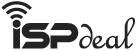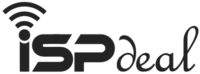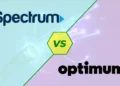Wi-Fi is a way to simultaneously access the internet with or without wires to multiple devices. But you would need a router to have such connections. It connects the modem and cables to provide local internet within your home or office. But can you access Wi-Fi without a router?
There are many ways to use Wi-Fi without a router. You can use your mobile data and enable the hotspot to create a Wi-Fi network. Find a public Wi-Fi when your data limit exceeds.
You can also try tethering from your android or iOS device to get Wi-Fi. Windows PC or Mac devices can also act like a router and provide Wi-Fi.
If these techniques are not applicable, you can ask your neighbor for Wi-Fi passwords. Buy a Wi-Fi dongle when you need internet while traveling.
Why use Wi-Fi without a Router?
Using the router is your way to access the wireless internet. However, sometimes we want to go wireless without the router, and there are various reasons behind such acts.
No router yet
When you move to another place, you can’t immediately have broadband internet connections at your home. Contacting the internet service providers and setting up the wireless connection will take time. As you don’t have a router yet, you would need to use Wi-Fi without the router to get your tasks done.
Router problem
When broadband providers fix their lines, your router may show some troubles. Therefore, you need to troubleshoot your router. In such cases, you can contact your service providers to fix your router.
So, you need to use the internet without a router. There is another way which is you can fix the router yourself. But don’t try this if you don’t have such experience.
Frequent travel
You might take frequent travel due to work or tour purposes. Obviously, you would need to use the internet. As there won’t be any facilities to use the router, you would need to access it wirelessly.
The hotspot feature on your mobile can benefit from using your laptop or tablet. you can connect a laptop or tablet through a mobile hotspot. There’s also a feature to connect multiple devices at a time.
Use of multiple devices
Internet providers want to know how many devices you will use through your router. So, they fix the access to that information. But when you want to access the internet on your tablet and laptop, you must pay for multiple devices. So, why pay when you can have Wi-Fi without a router?
Ways of using Wi-Fi without a Router
It’s possible to use Wi-Fi without a router. But for that, you need to know the tricks. There’s also no need for ISP services. Take a look at those ways:
01. Connect through a mobile hotspot
The mobile hotspot is the most popular way of using Wi-Fi without a router. You can use the internet through a mobile hotspot to your other devices like computers, laptops, tablets, etc. all you need to do is:
- Turn on the Wi-Fi option on your device
- Select the Wi-Fi Network from the list
- Enter the password like Wi-Fi and enjoy

In this case, your mobile phone acts like a router. It creates a local Wi-Fi where you can connect your devices within a specific range. Your mobile phone shares internet data with connected devices. But the most significant advantage of mobile hotspots appears when you travel.
Give the password of your hotspot, and the connected devices will work as long as you have a data limit. If you think otherwise, it’s a less expensive way than the ISP providers to access the internet on multiple devices. Keep reading to know how to activate mobile hotspots or tethering from smart devices.
02. Public Wi-Fi

You can also get free Wi-Fi if you find a public service provider like an airport or rail station, libraries, restaurants, coffee shops, etc. You can use bus Wi-Fi during your travel time, this service is also free for the public.
There are apps like Wi-Fi finder on iOS or Wi-Fi master key to finding the nearest public Wi-Fi. These services will allow you to access the internet without any payment. However, in some places, you might need passwords. But you can ask for it.
But this public Wi-Fi is not safe to use. They can steal data from your phone within seconds. So, the best way to maintain your privacy and use public Wi-Fi is to install and enable Virtual Private Network (VPN).
On top of that, follow the instructions:
- Always log out from all your accounts after fishing
- Avoid visiting websites without HTTPS
- Always turn on the VPN before accessing public Wi-Fi
03. Tethering
Mobile hotspot doesn’t provide fast internet access. Instead, you can just tether your mobile or tablet to get the fastest data speed. Here’s how to enable the tethering:
Tethering for android:
- Step 01: Go to settings.
- Step 02: Search for “network and internet.”
- Step 03: Then go to “hotspot and tethering.”
- Step 04: Find a “Wi-Fi hotspot” and turn it on.
Tethering for iOS:
- Step 01: Go to settings
- Step 02: Search for “personal hotspot” and then slide the toggle.
However, you should set a username and password to ensure the security of your Wi-Fi hotspot. But make sure your carrier supports mobile hotspots or tethering.
Tethering for Windows PC:
Your Windows PC can also provide wireless internet without the router. Here’s how to get net access without the router through a windows PC:
- Step 01: Click the button “start” and then go to settings.
- Step 02: Find the “network and internet” option and click on it.
- Step 03: Find the “mobile hotspot” option from the left side of the menu.
- Step 04: Enable the option of sharing my internet connection over “Wi-Fi.”
You can easily change the password and username from the options. If there are multiple devices to connect to, you can choose the connections between them.
Tethering for macOS:
You can also create a Wi-Fi network without a router with Mac devices, just like windows devices. Here’s how you should proceed:
- Step 01: First, click on the “apple menu” on your Macbook screen.
- Step 02: Then, click the option of “system preferences.”
- Step 03: A new window will appear on the screen. Find the “sharing” option and then click on it.
- Step 04: On the left side, you will notice an option “internet sharing.” Select it.
- Step 05: On the right side, you will see “Share your connection from.” Select the “Ethernet” option.
- Step 06: Look at another option on that window “to computer using.” Select the option of your Wi-Fi adapter.
- Step 07: At the bottom, you will see “Wi-Fi options.” Tap on the option to configure your hotspot.
- Step 08: Edit your name, password, and channel name, and tap ‘ok.’
Tethering for Wi-Fi USB Dongle/Modem:
We also know the Wi-Fi USB dongle as an internet stick or modem. You can always use the modem when you don’t need internet access. Connecting the Wi-Fi USB dongle with your laptop, tablet, and mobile phone is pretty straightforward.
All you need is just enter a SIM card and buy data through it, and there it is, your wireless internet without the router. The dongle is lightweight and portable. So, it’s the best option for those who travel a lot and need the internet mid-way.
You can buy an internet stick with less money than the ISP providers. However, you would need to charge the stick with a power bank. There are also portable cellular routers that act precisely like modems. But they are a bit more expensive than the modems.
04. Ask your neighbor:
This is probably the easiest way to get the internet when there’s no router. If you have a friendly relationship with your neighbor, you can ask for their Wi-Fi password in emergency cases. If it seems to be going against your ethics, you can also offer to share the monthly internet bill with them.
Which option should you choose?
We have discussed various techniques of how to use Wi-Fi without a router. But you can use them all at a time. You need to choose the specific one according to your situation.
For example, if you are traveling far away, you need to keep a Wi-Fi dongle or cellular modem to access the internet now and then during your journey. But while sitting at a restaurant, you can ask them to give you the password.
Obviously, you can buy data packs from your phone and use them as a router to get Wi-Fi on your laptop, PC, or tablet. To put it simply, act according to the situation demands.
Benefits and drawbacks of using Wi-Fi without a router:
There are some drawbacks alongside the advantages of using Wi-Fi without a router. Take a quick look at them and judge yourself
| Benefits | Drawbacks |
|---|---|
| Low power consumption | Traffic can impact the performance |
| Suitable option for travelers | More complex |
| Save your money | Provides less coverage and has a lower limit of connecting multiple devices |
| Easy fix | Tough to expand the wireless coverage |
| Save from hassles with the providers | Must keep the hotspot on while connecting to other devices |
| Without the latest windows version, the add-on device capability gets lower | |
| Insecure public Wi-Fi is dangerous |
Bottom Line
Internet access is a crying need nowadays, and Wi-Fi is the best way to get the fastest data speed. But what if you don’t have a router right now? You can access Wi-Fi even though you don’t have any routers.
Hopefully, the discussion on Wi-Fi without a router has covered all the tricks you would need. You can use any of those methods to get Wi-Fi without a router. But think about your situation to get the best solution. And don’t compromise your security and privacy.