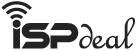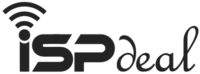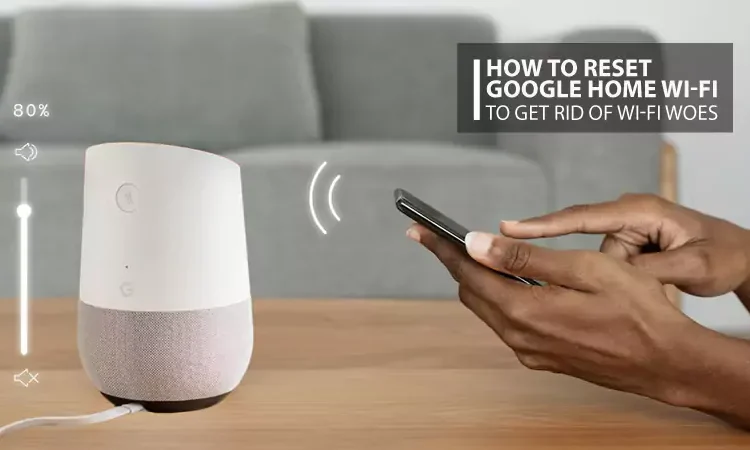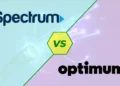So you want to know how to reset Google Home Wi-Fi since you are having bad experiences such as lagging, buffering, and interruption with Google Home Wi-Fi. Or maybe you change the network, get a software glitch, or experience other troubleshooting.
Resetting the Wi-Fi can sometimes fix the problem. But how to reset Google Home Wifi without damaging the setting?
Unless you understand the detailed operation, you can’t proceed successfully. Also, you should know about alternative methods so that you have a backup plan if one method isn’t working. You can reset the system using the Google Home app, the Google Wifi app, and the trusty physical reset button.
- When should I reset Google Home Wi-Fi?
- How to reset Google Home Wi-Fi smoothly
- How do I manually reset Google Home?
- How to factory reset Google Wi-Fi without an app?
- How do I reset my Google Home Wi-Fi if there is no reset button?
- How to Factory reset Google Home Mini
- Troubleshooting after the reset
- Where is the Google Wi-Fi reset button?
When should I reset Google Home Wi-Fi?
Reset it when you’re
- Experiencing lagging, buffering, and interruption in connections.
- Getting software glitches.
- Changes in network or packages
If your device is disconnected from the internet for six months or more, it’ll automatically factory reset itself the next time it connects.
How to reset Google Home Wi-Fi smoothly
Here are three different methods on how to reset Google Home Wi-Fi.
Method | Compatible Devices | When to Use This Method | Consequences |
Google Home App | Devices set up in the Google Home app | Perform the app factory reset whenever possible | Google Home returns to factory default. All data from your router, Google Home app, and cloud get erased. |
Google Wifi App | Devices set up in the Google Wifi app | Use when devices are restricted from accessing the app | Google Home returns to factory default. Information gets deleted from the router, but the app and cloud data are kept. |
Factory Reset Button | Any WiFi device | When direct app access is unavailable | Google Home returns to factory default. App and cloud data get deleted after six months. |
Method 1: Factory reset via Google Home App
- Step 1: Open Google Home App
First of all, launch the Google Home app on your smartphone or tablet. - Step 2: Access Device Settings
Find and select the Google Home device you want to reset. Then, tap on the “Settings.” - Step 3: Initiate Factory Reset
Scroll down and select “Factory Reset” from the device settings. Confirm the action when prompted. The device will reset to factory settings, along with erasing all data.
Method 2: Factory Reset via Google Wi-Fi App
- Step 1: Open Google Wifi App
Ensure you have the Google Wifi app installed and launch it. - Step 2: Select the Device
Identify and tap on the Google Home device to reset this time. - Step 3: Trigger Factory Reset
In the device settings, tap on “Network & General.” When you see the “Factory Reset” option, select it. Confirm the action to reset the device to its factory defaults. This will delete information from the router, but app and cloud data will be kept.
Method 3: Factory Reset via Physical Reset Button
- Step 1: Locate the Reset Button
Primarily, find the reset button on your Google Home device. It’s usually a small hole or button on the rear side or bottom. - Step 2: Perform the Reset
Keep the device powered on and press along with holding the reset button for about 10-15 seconds. Release the button when the device starts resetting gradually. This method deletes app and cloud data after six months.
How do I manually reset Google Home?
Don’t worry if your Google Home is acting up or experiencing connectivity issues! A simple manual reset can get it back on track.
- Step 1: Locate the Reset Button
Start by identifying the reset button’s position on your Google Home device. As there are several models, it could be either a small hole or a button situated at the rear or bottom of the device. Use a paperclip or a pin to press the reset button easily. - Step 2: Prepare the Device
Then, unplug your Google Home from the power source and wait for at least 10 seconds before proceeding with the reset. This brief pause ensures the device fully powers down before resetting. - Step 3: Perform the Reset
Press the paperclip or pin into the reset hole or the reset button. The action will depend on your device model. Hold the button for about 15 to 20 seconds. You may notice the LED lights flashing or hear an audible sound. It indicates that the reset process has begun. - Step 4: Await Device Reboot
After resetting, you’ll need to wait a few seconds. In the meantime, your Google Home will reboot. The setup process will bring a brand-new functional vibe to your device. And finally, it’ll lead you to set up your preferences and Wi-Fi connection. - Step 5: Final job: Reconfigure and Set Up
Follow the on-screen instructions to reconnect your Google Home to your Wi-Fi network. After that, sign in to your Google account and complete residual tasks. Your previous settings and preferences will be reset.
If you have further difficulties, visit the official Google Home support documentation for quick assistance.
Here are some articles related to WiFi that you might like
How to factory reset Google Wi-Fi without an app?
Here is the step-by-step process to perform a factory reset successfully.
- Step 1: Identify the Reset Button
Find the reset button on your Google Wifi device just like the previous method. And use a paperclip or a pin to press and hold the button for about 10 to 15 seconds. - Step 2: Observe the LED Lights
During resetting, the LED lights on your Google Wi-Fi will change colors. Initially, they may appear with a blue or white flash for 45 seconds. After a certain time, they’ll turn a solid yellow color. This indicates the reset is in progress successfully. - Step 3: Wait for the Factory Reset
Maintain the reset button press until you see an LED red flash on your device. This signifies the end of the whole factory reset process, which will take approximately 10 minutes. The Google Wifi device will revert to its default settings and start with the manufacturer’s configurations. - Step 4: Power Cycle the Device
After finishing the factory reset process, unplug the Google Wi-Fi from the power source and wait a few seconds before plugging it back in. This power cycle ensures a clean start for the device. - Step 5: Set Up Google Wifi Anew
When the device is turned on, you must set it up again from the root. Follow the instructions on the display accordingly for a successful setup process.
With these simple and precise steps, you can factory reset your Google Wifi without the help of an app, along with restoring to its default settings effortlessly.
How do I reset my Google Home Wi-Fi if there is no reset button?
Restoring your Google Home WiFi to its default settings without any reset button is simpler than you think! Here is the detailed guide to help you to proceed.
- Step 1: Access the Google Home App
To initiate the process, ensure you have the Google Home app installed on your smartphone or tablet. This app is the control center for your Google Home devices to manage settings and configurations. Also, don’t forget to connect your mobile device to the same Wi-Fi network as your Google Home Wi-Fi. - Step 2: Select Your Device
Once you open the Google Home app, you’ll find a list of all your connected Google Home devices. All you need to do is tap on the specific Google Home Wi-Fi device you want to reset. After selecting the devices, you’ll be taken to the device settings screen to perform your desired modifications. - Step 3: Determine the Factory Reset Option
Now, it’s time to determine the “Factory Reset” option in the device settings. This option is normally placed towards the bottom of the screen or under an “Advanced” or “Device Info” section.
However, this eventually depends on the app version and device model. This incredible option is designed to restore the device to its default state. - Step 4: Confirmation of Reset
By tapping the “Factory Reset” option, your device will trigger a warning message summarizing the consequences of performing this action. Ensure you’ve understood everything and confirm it by tapping “Reset” or “OK.” - Step 5: Wait for the Reset
After confirming the reset, the Google Home Wi-Fi device will initiate the reset process. This action will erase all user data and settings and restore the device to its factory defaults. The duration of this process may vary and won’t be longer than a few minutes. - Step 6: Reconfiguring Google Home WiFi
When you finish the previous steps, your Google Home Wi-Fi will automatically restart with its default settings. Now, the step-by-step instructions will come forward. All you need to do is execute them one by one. - Step 7: Wrapping up the Setup
Once you’ve completed the setup process, your Google Home Wi-Fi is ready to use with its default settings restored. You can now enjoy its full range of features and functionalities.
For additional support or specific instructions, refer to Google’s official documentation for resetting Google Home.
How to Factory reset Google Home Mini
You can easily perform a factory reset of your Google Home device using the mute switch. Let’s explore the step-by-step process.

- Step 1: Locate the Mute Switch
Locate the physical mute switch on your Google Home Mini first. This switch is usually positioned on the back or side of the device. It is designed to mute the microphone when needed. - Step 2: Mute the Google Home Mini
Now, change the mute switch to the “Mute” position. This makes your device’s microphone disabled, and a red LED light appears on the front. - Step 3: Hold the Mute Switch
Press and hold the mute switch for approximately 15 to 20 seconds. During this period, keep an eye on the LED lights. They may change colors or start flashing to indicate that the factory reset process has been started. - Step 4: Reconfigure the Google Home Mini
After holding the mute switch, release it gently. The Google Home Mini will automatically begin the reset process. Your device will restart, and all personalized settings will be erased. - Step 5: Follow the On-Screen Instructions
Once you’re done with the whole process, follow the on-screen instructions on your device. The Google Home Mini will guide you through the setup process. It includes connecting the device to your Wi-Fi network, signing in to your Google account, and customizing various settings.
Troubleshooting after the reset
You may get some troubleshooting after the reset.
Google Wi-Fi Solid Blue After Reset:
A solid blue light after the reset indicates that the Google Wi-Fi is in the primary setup mode. It’s ready to be reconfigured with your network settings. For quick fixing, open the Google Home app and follow the prompts.
Google Wi-Fi Blinking Blue Fast:
If the Google Wifi is blinking blue rapidly after resetting, it’s in the process of reestablishing a connection to the internet. This should typically take just a few moments. Ensure your modem is powered on and properly attached to your Google Wifi. Wait for the light to turn solid blue to ensure a successful internet connection.
Google W-Fi Light Off:
Check the power connection if the Google Wifi’s light is completely off after the reset. Try plugging it into a different power outlet to re-establish the connection. Then, wait a few seconds to observe if the light turns on. The device may have a hardware issue if the light doesn’t turn on. In that circumstance, you should contact Google support for assistance.
Google W-Fi flashes blue, then turns off:
This horrible incident indicates an issue with the power supply or an internal hardware problem. First, double-check the power connection and use a different power adapter if possible. If the problem exists even after this effort, seek support from Google.
Additional Tips:
- If you face difficulties during setup, ensure you have an activated internet connection.
- Make sure you have a speedy Wi-Fi network that’s functioning properly.
- Ensure your mobile device uses the latest version of the Google Home app.
Where is the Google Wi-Fi reset button?
Google Wi-Fi Model | Location of Reset Button |
Google Wi-Fi (1st Gen) | On the bottom of the device |
Google Nest Wi-Fi | On the bottom of the Nest Wi-Fi router |
Google Wi-Fi (2nd Gen) | No physical reset button; use the app to reset |
Why does my Google Home Mini not have a factory reset button?
The Google Home Mini has no physical factory reset button to keep its design sleek and minimalistic. Instead, you can perform a factory reset with the Google Home app. Also, it uses the Microphone Mute button on the back of the device for this purpose.
What happens when you factory reset a Google Home?
When you factory reset a Google Home, all personalized settings and configurations vanish. Besides, the device returns to its original factory state. This operation includes deleting data from the Google Home device, the Google Home app, and any information used for cloud service